First, the “why”… Your computer stores (caches) the IP addresses of sites that you visit. It does this so that if you visit them again the lookup is instantaneous.
This is great but what if your server moves or the website’s IP address (home on the web) changes? For a time you’d be seeing the old / defunct location. Now, usually this gets cleared out in a matter of hours. There is DNS propagation that happens and spreads globally.
Tip: get a pretty good idea of a site’s global DNS propagation with this tool from OpenDNS
You can’t control the global DNS catching up but you may have some success forcing your computer to “flush” its stored DNS cache. Here’s how…
Flushing DNS on Windows
Open up Command Prompt (ooo scary) and type…
ipconfig /flushdns
Hit enter and you might be back in business.
To see the actual IP address of your site you would type:
ping limecuda.com
Flushing DNS on Mac
Instructions are straight from Apple.
OS X Yosemite and later
Use the following Terminal command to reset the DNS cache in OS X v10.10.4 or later:
sudo killall -HUP mDNSResponder
Use the following Terminal command to reset the DNS cache in OS X v10.10 through v10.10.3:
sudo discoveryutil mdnsflushcache
OS X Mavericks, Mountain Lion, and Lion
Use the following Terminal command to reset the DNS cache in OS X v10.9.5 and earlier:
sudo killall -HUP mDNSResponder
Mac OS X Snow Leopard
Use the following Terminal command to reset the DNS cache in OS X v10.6 through v10.6.8:
sudo dscacheutil -flushcache
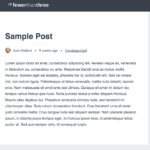
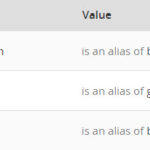
Leave a Reply